|
|
此文章由 Yonny 原创或转贴,不代表本站立场和观点,版权归 oursteps.com.au 和作者 Yonny 所有!转贴必须注明作者、出处和本声明,并保持内容完整
本帖最后由 Yonny 于 2013-8-8 13:22 编辑
Google今天已经正式发布Find My Android Phone (Android Device Manager)了。从此大家可以不用再羡慕iPhone的这个功能了,Android的又一个短板被补齐。
打开你的Android手机,找到系统设定 - 安全 - 设备管理员 (System Settings - Security - Device Administrator),将Android Device Manager勾选上,在弹出的警告窗口中点击确定即可。
如果你的手机上没有看到Android Device Manager,请确保你的手机系统版本是Android 2.2以上,然后打开Google Play一次。Google Play会自动升级,并自动安装这个程序。
好了,现在你就可以打开电脑浏览器,到http://www.google.com/android/devicemanager去用自己的Google帐号登录,然后你就可以看到自己的手机的位置,并选择远程响铃五分钟(最大音量哦),或者干脆远程清除手机上的所有内容。
从此大家的Android手机就又多了一重安全保障了。
觉得好用的,请加分 
Android Device ManagerIf you lose your Android device associated with your Google Account, you can use Android Device Manager to remotely locate and factory reset your phone or tablet.
Important: If you believe your device has been stolen, contact law enforcement. Don’t attempt to retrieve the device yourself.
Turn on Android Device ManagerNote: If you’re using a tablet with multiple users, only the tablet owner can manage the settings for Android Device Manager.
- Open
 Google Settings from your device’s apps menu. Google Settings from your device’s apps menu. - Touch Android Device Manager.
You can turn on the following options:
- Remotely locate this device. Remotely locate a device and find its approximate location on Google Maps. For devices running 4.1 and higher, location access must also be enabled. To turn it on, go to Google Settings > Location > Access location.
- Allow remote factory reset. Remotely erase all data on your device. Touch this option, then select Activate to turn on the device administrator.
Use Android Device Manager- Sign in to your Google Account on android.com/devicemanager. If you're using a Google Apps account, you will sign in to your My Devices page. All devices associated with your Google Account receive a notification to enable it if it’s turned off.
- If you have more than one device, select the arrow next to the device name to change it. To rename the device, use the
 Edit icon. Edit icon.
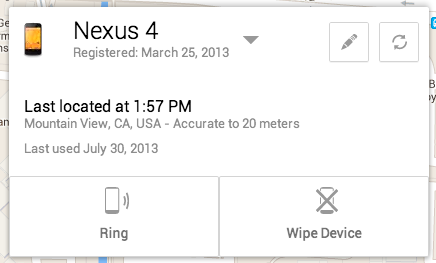
When your device is located, its approximate location is indicated by a blue circle on the map. The device manager also displays the name of the place where the device is located, the time it was located, and when it was last used.
Important: Android Device Manager doesn’t collect a location history or do background location reporting. Your device’s approximate location is requested when you first sign in, and this location data is deleted when you sign out of the device manager. If the device is turned off or offline, Google is unable to report its location.
You can select the following options:
- Ring. Ring your device at full volume for 5 minutes - even if it’s set to silent or vibrate.
- Erase Device. Perform a factory reset, which permanently deletes all of your data.
If your Android device doesn't appear in Android Device Manager, or if you see Unknown location despite your device being online and running Google Play services version 3.2.25 or higher, follow these steps:
- Open
 Google Settings from your device's apps menu. Google Settings from your device's apps menu. - Touch Android Device Manager.
- Uncheck Allow remote factory reset.
- Go to your device's main Settings menu, then touch Apps > All < Google Play services.
- Touch Clear Data. Note that this action doesn't remove personal data.
- Go back to Google Settings and select Allow remote factory reset.
- Restart your device.
Once your device restarts, wait around five minutes and refresh android.com/devicemanager.
Devices that are offline or powered offIf your device is offline, Android Device Manager won’t be able to ring or erase the device until there’s a mobile data or Wi-Fi connection. Select Erase Device in advance, and your device’s data is deleted when it’s back online.
Android Device Manager won’t work for devices that are powered off.
|
评分
-
查看全部评分
|
 会计找工作作业 (2005-3-5) 小昭
会计找工作作业 (2005-3-5) 小昭  谈谈不分年龄全混养一起的childcare (2011-9-23) luckyray
谈谈不分年龄全混养一起的childcare (2011-9-23) luckyray  太累了,打工怎么这么累? (2005-4-21) xiangjia
太累了,打工怎么这么累? (2005-4-21) xiangjia  双职工家庭的福音之五 够麻够辣 水煮鱼 (2005-4-21) binbingogo
双职工家庭的福音之五 够麻够辣 水煮鱼 (2005-4-21) binbingogo